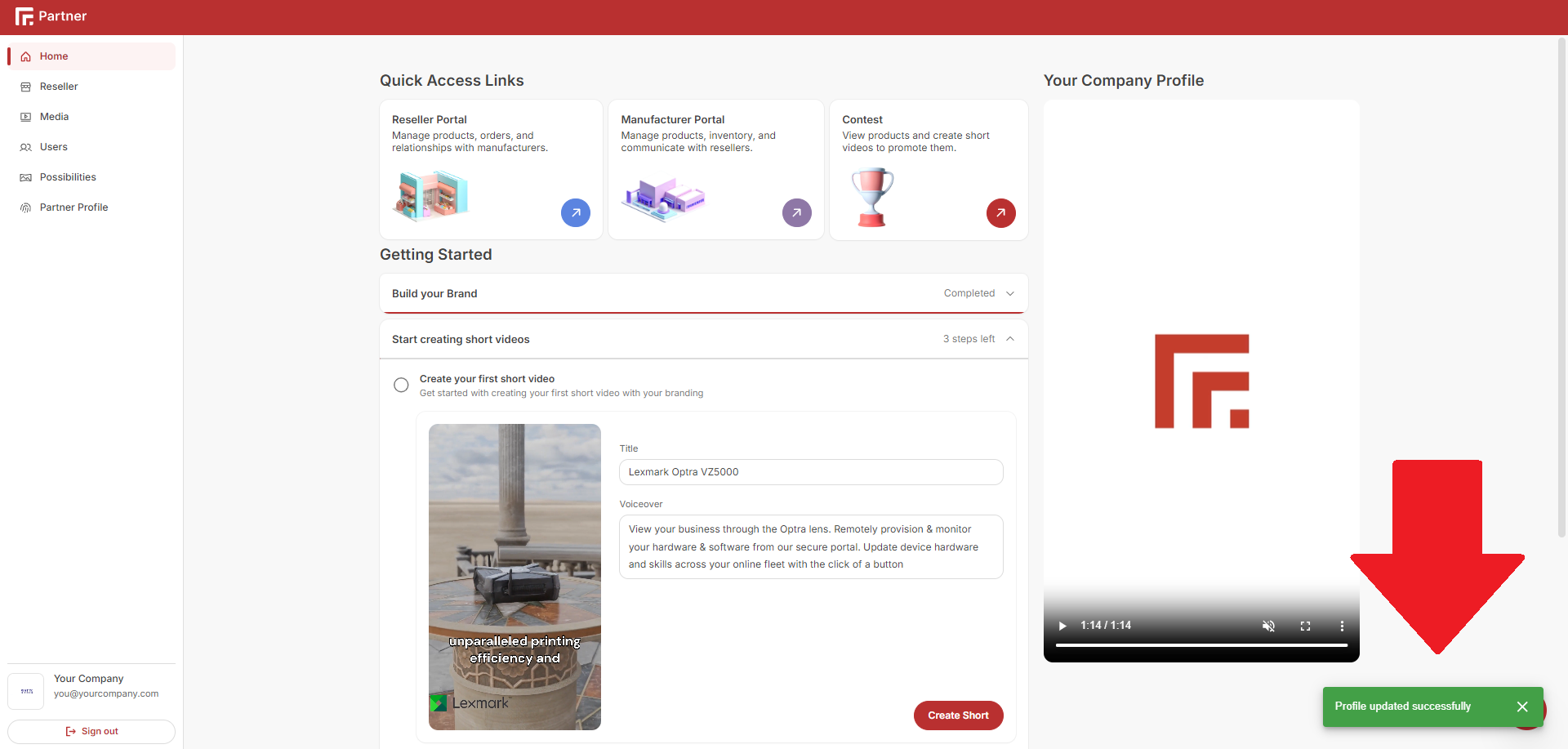👋 Add Your About
Follow these steps to add your about to your Randmar account:
- Sign in to your Randmar Partner Dashboard.
- If you never added an about before, you will see a task on your Partner Dashboard home page and your Partner Profile page.
Ex. Partner Dashboard - Home Page
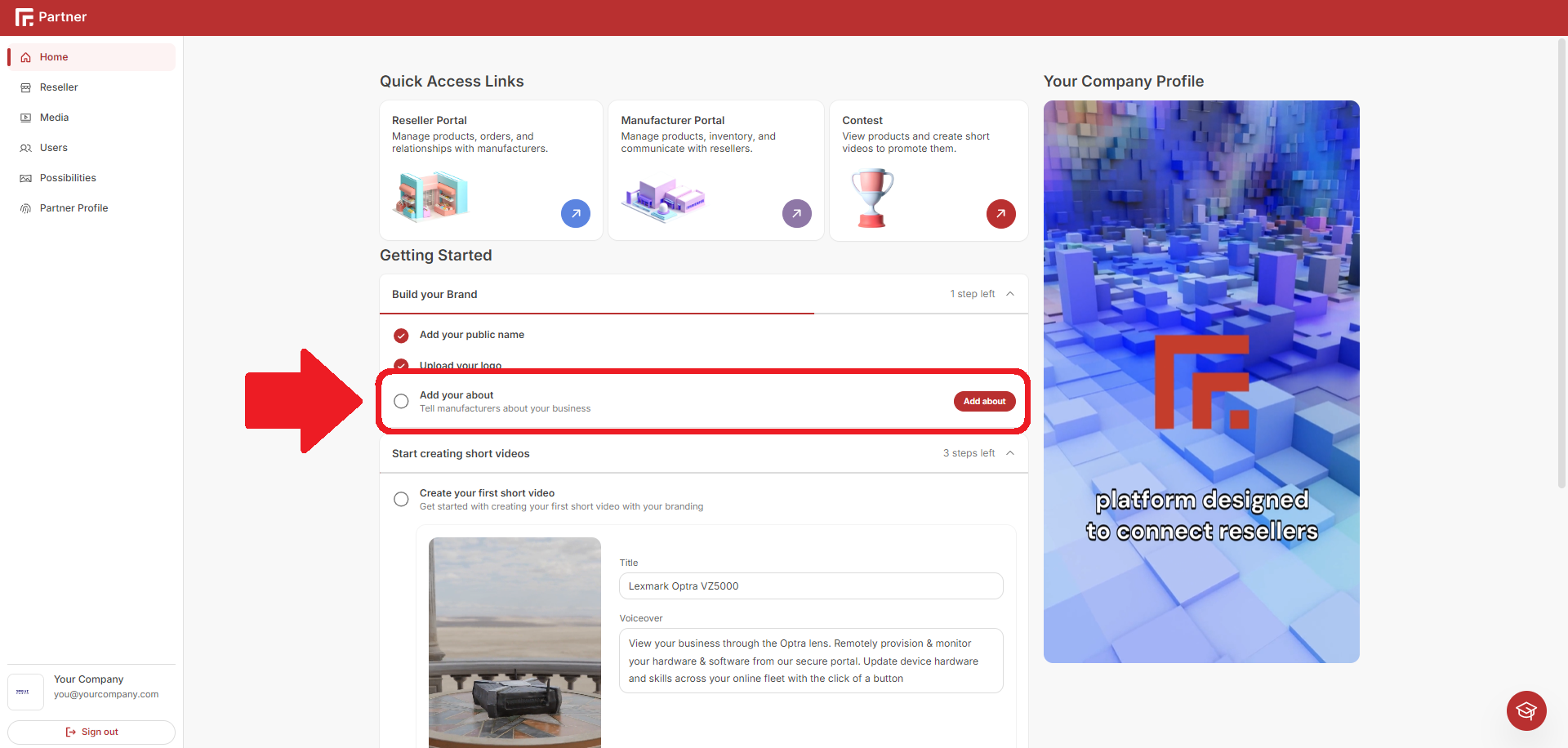
- Otherwise, at all times, you can click on the edit icon at the bottom left, above the
Sign outbutton.
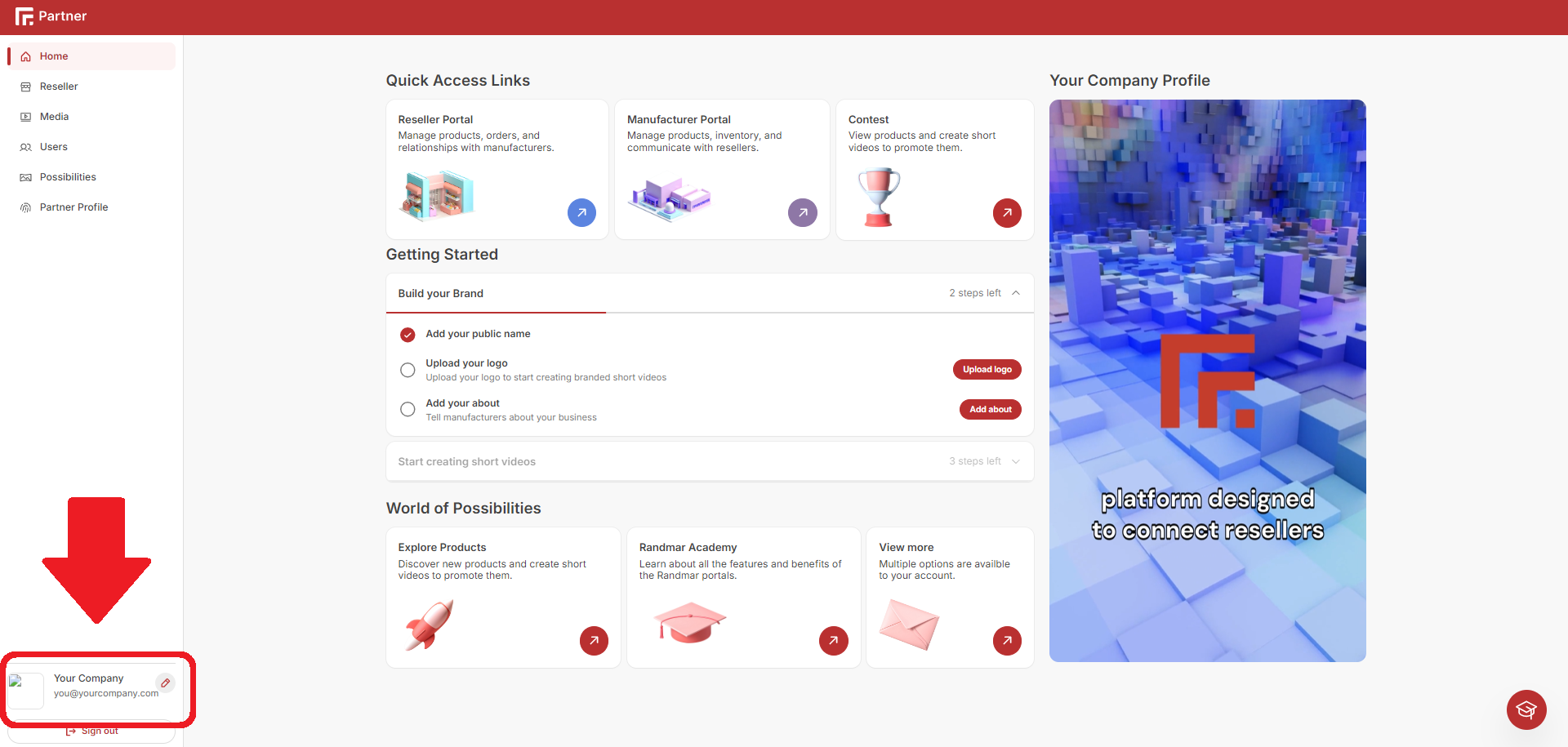
- Put your cursor over your user email address and click the edit icon.
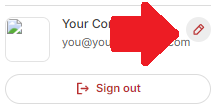
- Write in the About section.
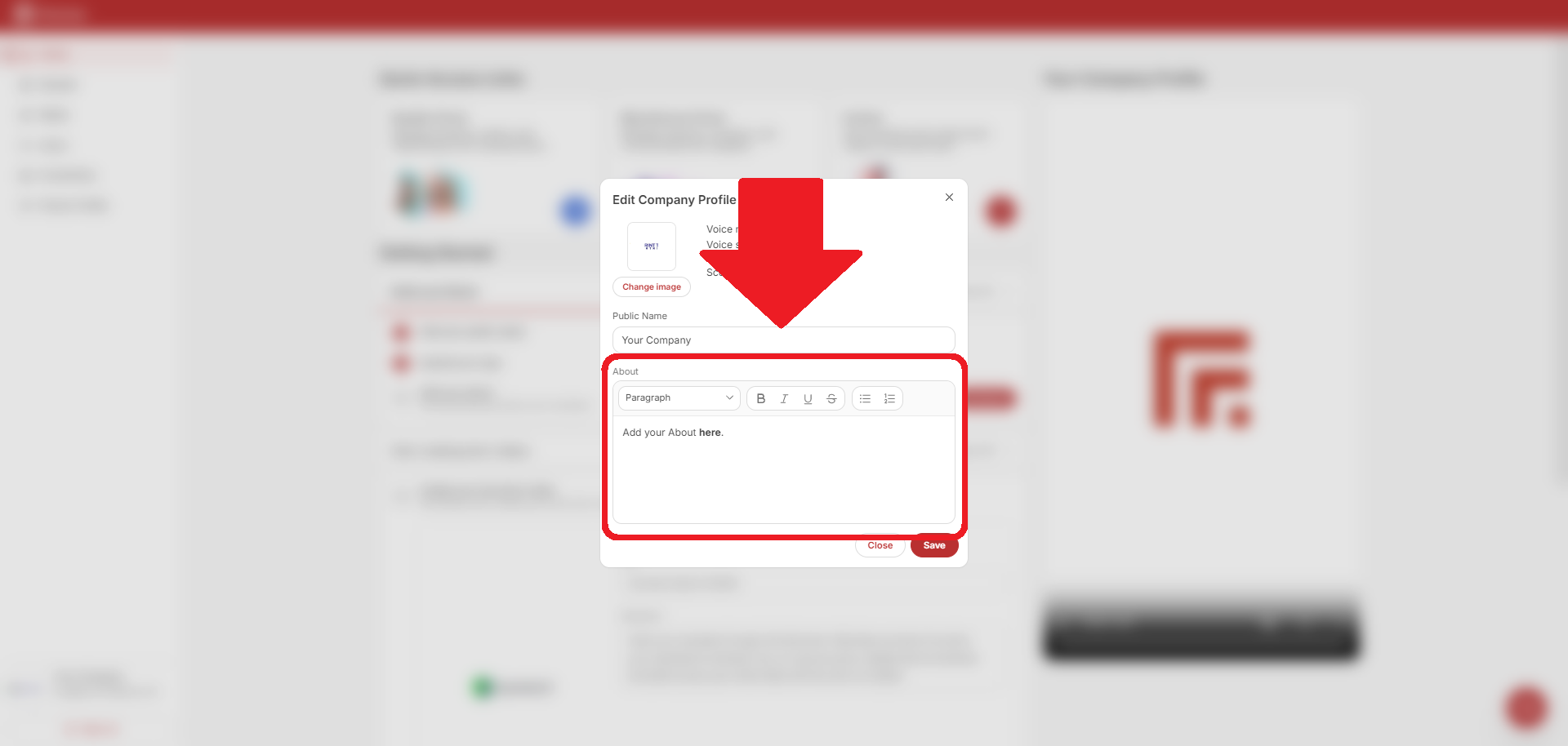
- Click Save.
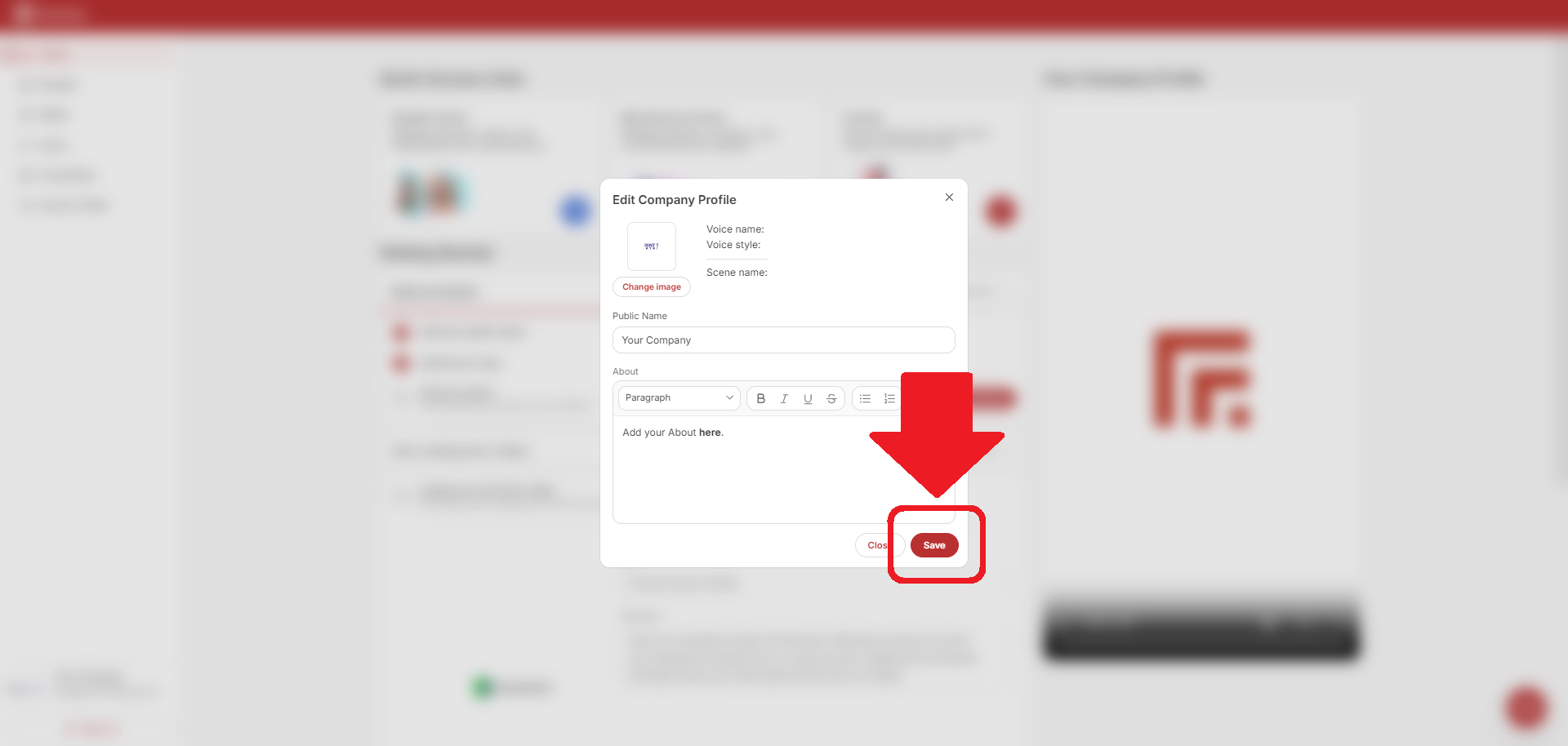
- If you were successful, a green success box will appear at the bottom right of the screen.